Android Studio Setup
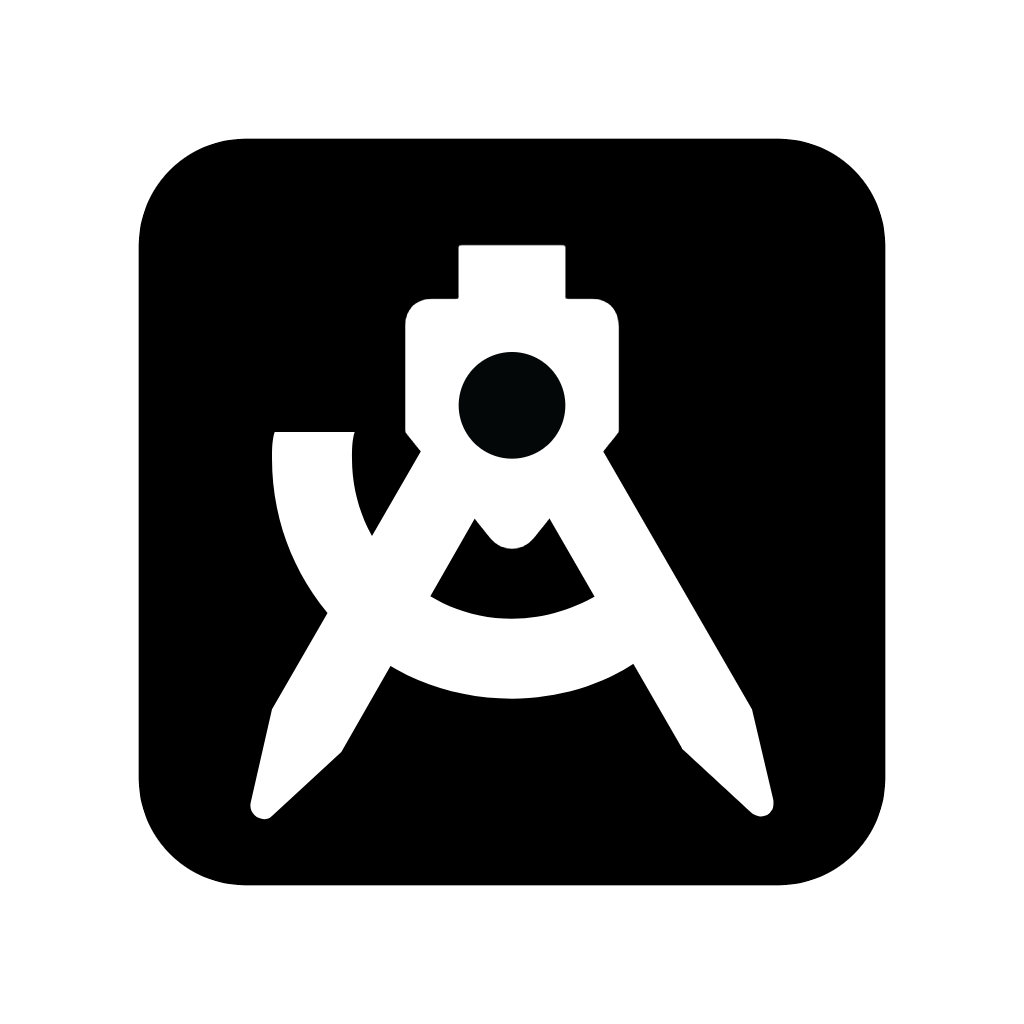
Introduction
Android Studio is the official Integrated Development Environment (IDE) for Android development, created by Google and JetBrains. It's built on IntelliJ IDEA and provides everything you need to develop Android applications, from writing code to testing and deploying your apps.
This comprehensive guide will walk you through the complete setup process, from downloading Android Studio to creating your first Android project. Whether you're a beginner or transitioning from another IDE, this guide will ensure you have a properly configured development environment.
System Requirements
Before installing Android Studio, ensure your system meets these requirements:
Windows Requirements
- Operating System: Microsoft Windows 10/11 (64-bit)
- RAM: 8 GB minimum, 16 GB recommended
- Disk Space: 8 GB minimum, 16 GB recommended
- Processor: Intel or AMD processor with 64-bit support
- Graphics: 1280 x 800 minimum screen resolution
macOS Requirements
- Operating System: macOS 10.14 (Mojave) or higher
- RAM: 8 GB minimum, 16 GB recommended
- Disk Space: 8 GB minimum, 16 GB recommended
- Processor: Intel or Apple Silicon processor
Linux Requirements
- Operating System: GNOME or KDE desktop
- RAM: 8 GB minimum, 16 GB recommended
- Disk Space: 8 GB minimum, 16 GB recommended
- Processor: Intel or AMD processor with 64-bit support
Download and Installation
Step 1: Download Android Studio
- Visit the official Android Studio website
- Click the "Download Android Studio" button
- Accept the terms and conditions
- Choose the appropriate version for your operating system
- Wait for the download to complete (approximately 1-2 GB)
Step 2: Install Android Studio
Windows Installation:
- Run the downloaded .exe file as administrator
- Follow the installation wizard
- Choose installation location (default is fine)
- Select components to install (recommend all)
- Choose start menu folder
- Click "Install" and wait for completion
macOS Installation:
- Open the downloaded .dmg file
- Drag Android Studio to the Applications folder
- Open Android Studio from Applications
- Follow the setup wizard when prompted
Linux Installation:
- Extract the downloaded .tar.gz file
- Move the extracted folder to /opt/
- Create a desktop shortcut
- Run the android-studio/bin/studio.sh script
First Launch and Setup Wizard
When you first launch Android Studio, you'll encounter the Setup Wizard. This is crucial for proper configuration.
Setup Wizard Steps
- Welcome Screen: Click "Next" to begin
- Install Type: Choose "Standard" for most users
- UI Theme: Select your preferred theme (Light/Dark)
- SDK Installation: Let Android Studio download and install the Android SDK
- Emulator Setup: Android Studio will create a virtual device for testing
- Finish: Click "Finish" to complete the setup
SDK Configuration
The Android Software Development Kit (SDK) contains all the tools and libraries needed for Android development.
SDK Components
- Android SDK Platform-Tools: Essential tools like adb, fastboot
- Android SDK Build-Tools: Compilation and packaging tools
- Android SDK Platform: API levels for different Android versions
- Android Emulator: Virtual device for testing
- Android SDK Tools: Additional development tools
Managing SDK Components
# Access SDK Manager
File → Settings → Appearance & Behavior → System Settings → Android SDK
# Or use the toolbar
Tools → SDK ManagerRecommended SDK Versions
- Target SDK: Latest stable version (currently API 34)
- Minimum SDK: API 21 (Android 5.0) for broad compatibility
- Compile SDK: Same as Target SDK
Creating Your First Project
Now let's create your first Android project to test the setup.
Step 1: Start New Project
- Click "New Project" on the welcome screen
- Or go to File → New → New Project
- Choose "Empty Activity" as your project template
- Click "Next"
Step 2: Configure Project
// Project configuration
Name: MyFirstApp
Package name: com.example.myfirstapp
Save location: C:\Users\YourName\AndroidStudioProjects\MyFirstApp
Language: Kotlin
Minimum SDK: API 21 (Android 5.0)
Build configuration language: Gradle (Kotlin DSL)Step 3: Customize Activity
// Activity configuration
Activity Name: MainActivity
Layout Name: activity_main
Generate Layout File: ✓
Launcher Activity: ✓
Backwards Compatibility: ✓Step 4: Project Structure
After creation, your project will have this structure:
MyFirstApp/
├── app/
│ ├── src/
│ │ ├── main/
│ │ │ ├── java/
│ │ │ │ └── com/example/myfirstapp/
│ │ │ │ └── MainActivity.kt
│ │ │ ├── res/
│ │ │ │ ├── layout/
│ │ │ │ │ └── activity_main.xml
│ │ │ │ ├── values/
│ │ │ │ │ ├── colors.xml
│ │ │ │ │ ├── strings.xml
│ │ │ │ │ └── themes.xml
│ │ │ │ └── mipmap/
│ │ │ └── AndroidManifest.xml
│ │ └── test/
│ └── build.gradle.kts
├── gradle/
├── build.gradle.kts
└── settings.gradle.ktsUnderstanding the Project Files
MainActivity.kt
class MainActivity : AppCompatActivity() {
override fun onCreate(savedInstanceState: Bundle?) {
super.onCreate(savedInstanceState)
setContentView(R.layout.activity_main)
}
}This is your main activity class that serves as the entry point of your app.
activity_main.xml
This defines the layout for your main activity.
AndroidManifest.xml
This file declares your app's components and permissions.
Running Your App
Step 1: Build the Project
- Click the green "Run" button (▶️) in the toolbar
- Or go to Run → Run 'app'
- Android Studio will build your project
Step 2: Choose Deployment Target
You can run your app on:
- Android Emulator: Virtual device for testing
- Physical Device: Your Android phone or tablet
Setting Up an Emulator
- Go to Tools → AVD Manager
- Click "Create Virtual Device"
- Choose a device definition (e.g., Pixel 4)
- Select a system image (e.g., API 30)
- Configure advanced settings if needed
- Click "Finish"
Using a Physical Device
- Enable Developer Options on your device
- Enable USB Debugging
- Connect your device via USB
- Allow USB debugging when prompted
- Your device will appear in the deployment target list
Essential Android Studio Features
Code Editor
- Syntax Highlighting: Kotlin, XML, and other languages
- Code Completion: Intelligent suggestions as you type
- Refactoring: Rename, extract methods, and more
- Error Detection: Real-time error highlighting
Layout Editor
- Visual Design: Drag-and-drop UI design
- Constraint Layout: Modern layout system
- Preview: See how your UI looks on different devices
- Attributes Panel: Modify widget properties
Debugger
- Breakpoints: Pause execution at specific lines
- Variable Inspection: Examine variable values
- Step Through: Execute code line by line
- Call Stack: View method call hierarchy
Logcat
- System Logs: View app and system messages
- Filtering: Filter logs by tag, level, or package
- Search: Find specific log entries
- Export: Save logs for analysis
Gradle Build System
Android Studio uses Gradle for building and managing dependencies.
Project-level build.gradle.kts
plugins {
id("com.android.application") version "8.1.0" apply false
id("org.jetbrains.kotlin.android") version "1.8.20" apply false
}
tasks.register("clean", Delete::class) {
delete(rootProject.buildDir)
}App-level build.gradle.kts
plugins {
id("com.android.application")
id("org.jetbrains.kotlin.android")
}
android {
namespace = "com.example.myfirstapp"
compileSdk = 34
defaultConfig {
applicationId = "com.example.myfirstapp"
minSdk = 21
targetSdk = 34
versionCode = 1
versionName = "1.0"
}
buildTypes {
release {
isMinifyEnabled = false
proguardFiles(getDefaultProguardFile("proguard-android-optimize.txt"), "proguard-rules.pro")
}
}
compileOptions {
sourceCompatibility = JavaVersion.VERSION_1_8
targetCompatibility = JavaVersion.VERSION_1_8
}
kotlinOptions {
jvmTarget = "1.8"
}
}
dependencies {
implementation("androidx.core:core-ktx:1.12.0")
implementation("androidx.appcompat:appcompat:1.6.1")
implementation("com.google.android.material:material:1.10.0")
implementation("androidx.constraintlayout:constraintlayout:2.1.4")
testImplementation("junit:junit:4.13.2")
androidTestImplementation("androidx.test.ext:junit:1.1.5")
androidTestImplementation("androidx.test.espresso:espresso-core:3.5.1")
}Troubleshooting Common Issues
Build Errors
Solution:
- Check internet connection
- Invalidate caches (File → Invalidate Caches)
- Update Gradle version
- Clean and rebuild project
Emulator Issues
Solution:
- Enable virtualization in BIOS (Intel VT-x/AMD-V)
- Update graphics drivers
- Increase emulator RAM in AVD settings
- Use software rendering if hardware acceleration fails
Performance Issues
Solution:
- Increase IDE memory (Help → Edit Custom VM Options)
- Disable unnecessary plugins
- Use SSD for project storage
- Close unused projects
SDK Issues
Solution:
- Open SDK Manager and install missing components
- Check SDK path in Project Structure
- Sync project with Gradle files
- Restart Android Studio
Best Practices
Project Organization
- Use meaningful package names: Follow reverse domain notation
- Organize by feature: Group related classes together
- Use consistent naming: Follow Kotlin naming conventions
- Separate concerns: Keep UI, business logic, and data separate
Version Control
- Use Git: Initialize Git repository for your project
- Create .gitignore: Exclude build files and IDE settings
- Regular commits: Commit frequently with meaningful messages
- Branch strategy: Use feature branches for new development
Performance Optimization
- Use appropriate SDK versions: Balance compatibility with features
- Optimize layouts: Use ConstraintLayout for complex UIs
- Minimize dependencies: Only include necessary libraries
- Use ProGuard: Enable code shrinking for release builds
Next Steps
Now that you have Android Studio set up, explore these topics:
- Kotlin Basics: Learn the programming language fundamentals
- Layout Design: Master XML layouts and ConstraintLayout
- Activity Lifecycle: Understand how Android activities work
- User Interface: Create engaging user interfaces
- Data Storage: Learn about SharedPreferences, Room, and more
- Networking: Connect your app to web services
Resources
Summary
Congratulations! You've successfully set up Android Studio and created your first Android project. This development environment will be your primary tool for building Android applications.
Remember that Android development is a journey, and Android Studio is just the beginning. Continue learning Kotlin, exploring Android APIs, and building real-world applications. The more you practice, the more comfortable you'll become with the development workflow.
Don't hesitate to experiment with different features, explore the documentation, and join the Android developer community. Happy coding!